Patient guide to sending requests
Step 1
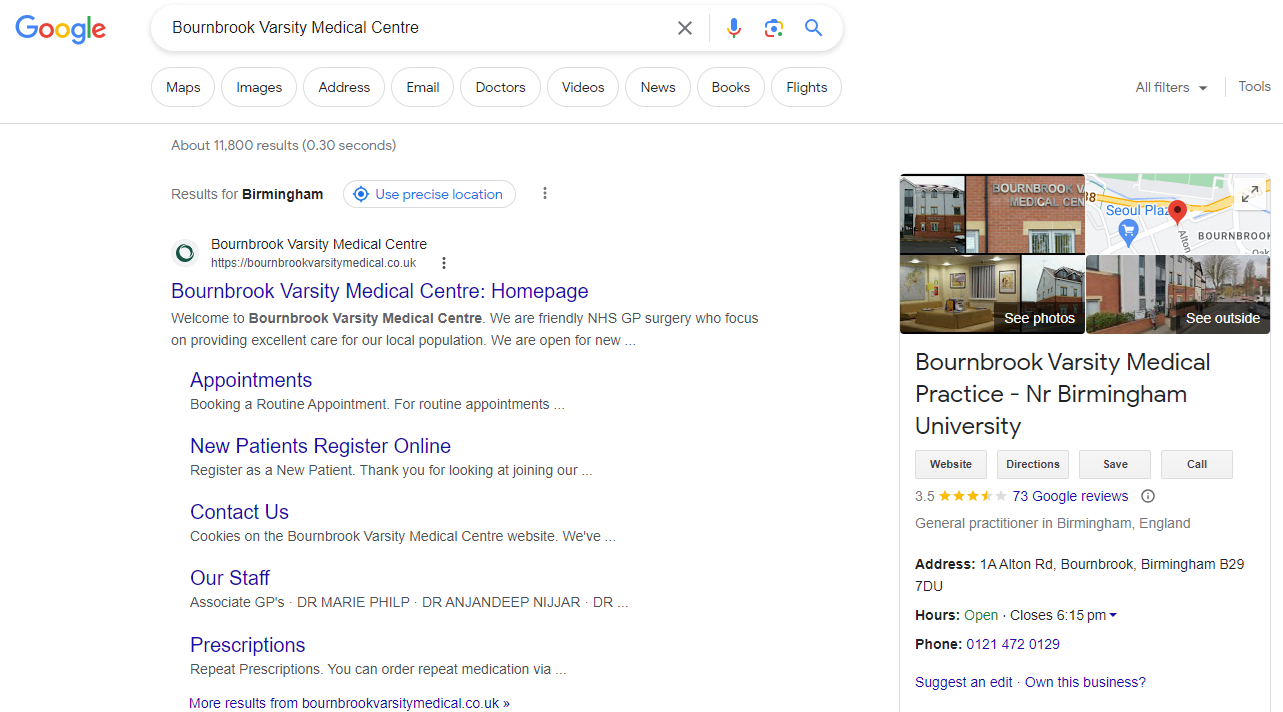
Visit our website – https://www.bournbrookvarsitymedical.co.uk/
Step 2
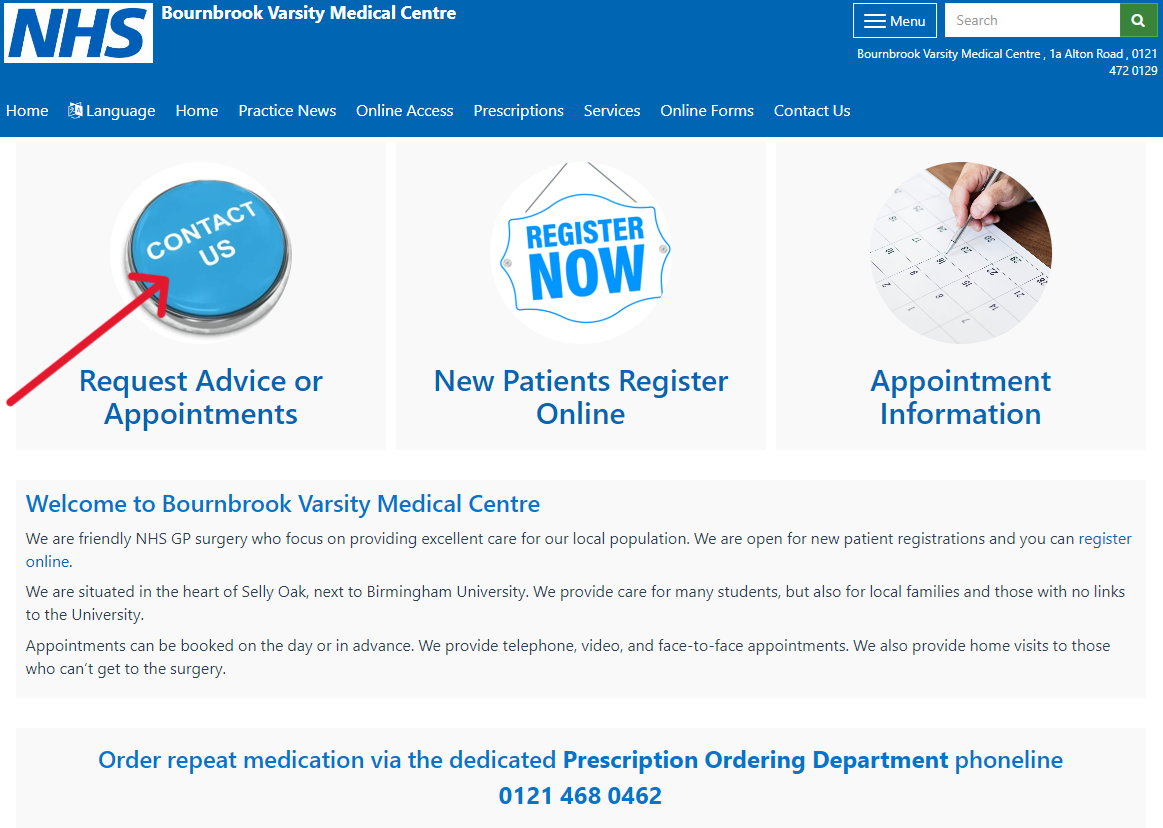
Click the button ‘Request Advice or Appointments’
Step 3

You will now be presented with a screen titled “Contact us about your request”. On here please select your required box based on what you want from the practice.
Step 4
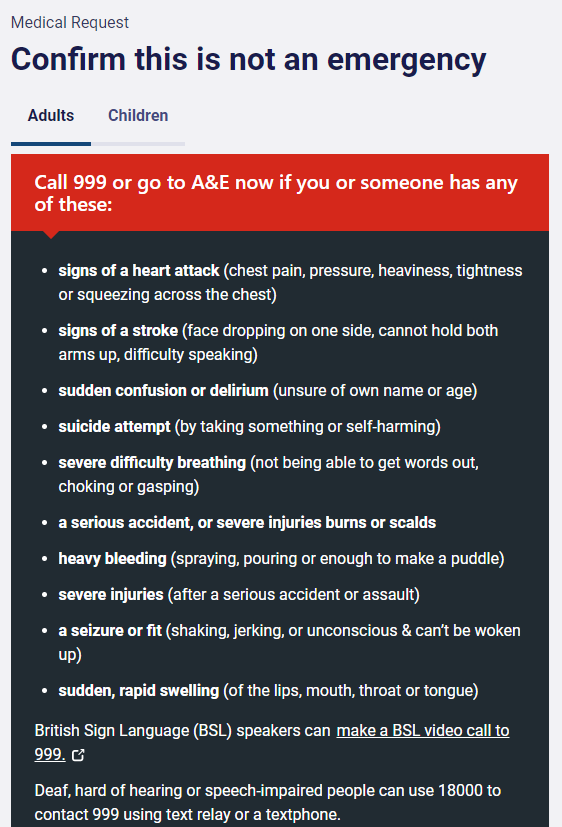
This is an example for a medical issue.
When you click on the “I want help for a medical issue” box you will be presented with a dark background box titled, “Check it’s not an emergency.”
Please read through the information, if you feel that one of these apply to you then follow the advice on the page.
If none of these are suitable please select “None of these are present” which is at the bottom of the page.
Step 5
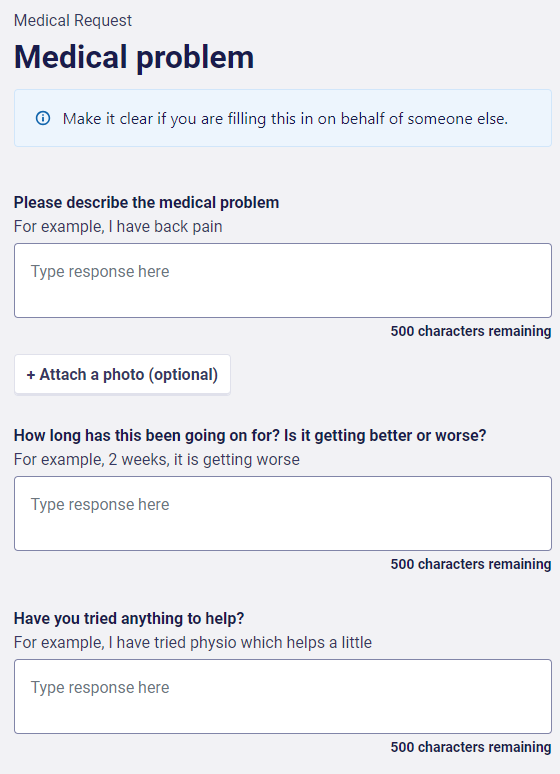
If you do select “None of these are present”, you will then be able to provide us the information needed.
Once you have answered the questions appropriately, please select continue which is at the bottom of the page.
Step 6
You will now be asked whether the request is for you or if you are doing it for someone else.
If you are doing it for yourself you will be asked to fill in your details so we know who you are and if you are doing it for someone else then you will be asked for your details including your relationship to the patient, along with the patient’s details.
Step 7
Once you have filled in the suitable information you will be asked to review your request, here please read through all the information that you have entered to ensure that the details are correct.
This is very important so that we can get your request looked at as soon as we possibly can.
At the bottom of this page it will ask you how you would like to be contacted in regards to this request if we need to do so.
Please tick the appropriate box and press submit request.
Your request has now been submitted!
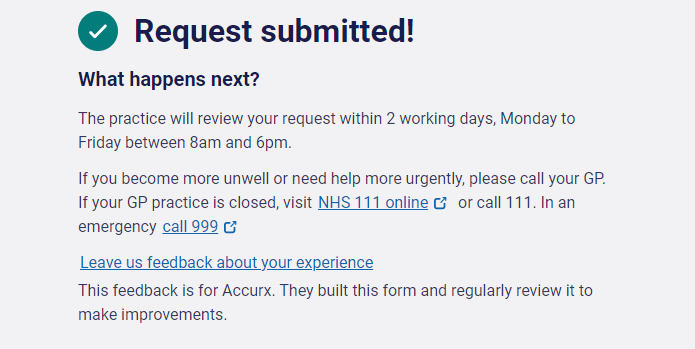
Page created: 08 September 2021